Manage schedule exports
You can view and manage scheduled exports, such as to stagger the schedules of exports, remove no longer needed scheduled exports, or to update the configuration of a scheduled export.
💡If you have multiple scheduled exports, it's a best practice to stagger the schedules. Staggering schedules helps to reduce the load on Analytics Pro
User requirements
The ability to send and schedule workbook exports requires the following:
To export to a specific destination, you must be assigned a write licence.
To schedule a workbook export, you must be assigned a write licence
Manage schedules for a workbook
From the workbook menu (
), select Schedule exports. The Schedule Exports dialog opens.

You can review the list of scheduled exports for the workbook, reviewing the times and types of exports to identify overlapping schedules or recipients.
For a specific scheduled export, you can click the
More menu to rename the schedule, edit the schedule, send the configured scheduled export immediately, pause the scheduled export, or delete it.
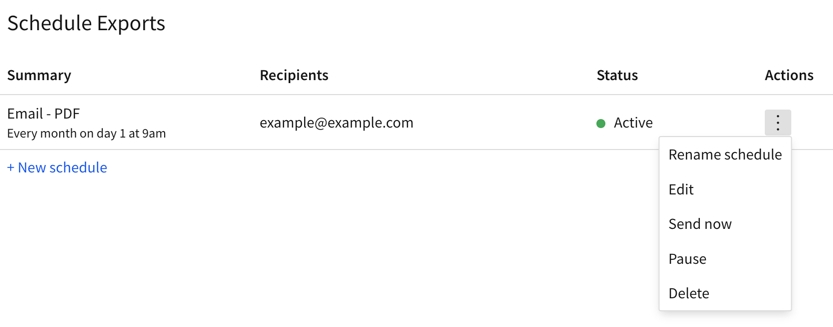
Edit or delete a schedule
From the workbook menu (
), select Schedule exports. The Schedule Exports dialog opens.
Locate the schedule you want to send and click the
More menu.
Click Delete to delete the schedule or Edit to make changes to the schedule.
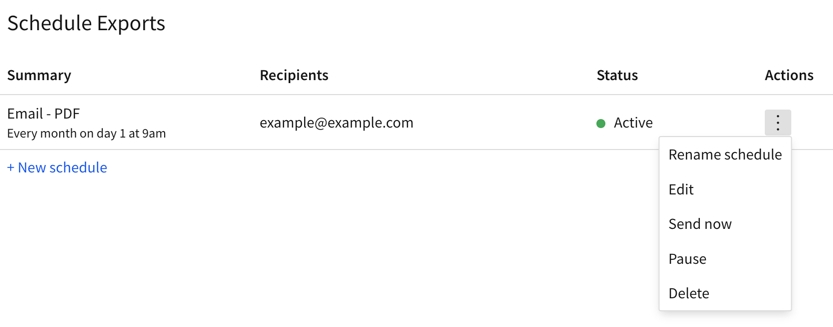
Send a scheduled export on demand
If you want to send a scheduled export without waiting for the next scheduled run of the export, you can send it on demand.
From the workbook menu (
), select Schedule exports.
Locate the schedule that you want to send and click the More menu (
), then select Send now.
Pause or resume a scheduled export
You can manually pause and resume scheduled exports.
From the workbook menu (
), select Schedule exports.
The Schedule Exports dialog opens.
Click the More menu of the Actions column and select Pause.
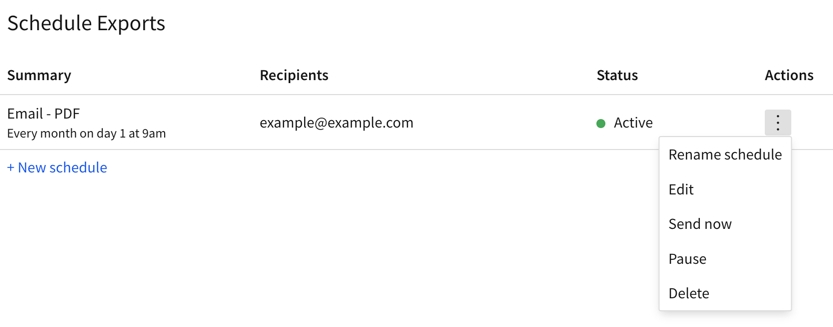
In the Status column, the status changes to Paused.
To resume an export, repeat the above steps but choose Resume from the More menu.
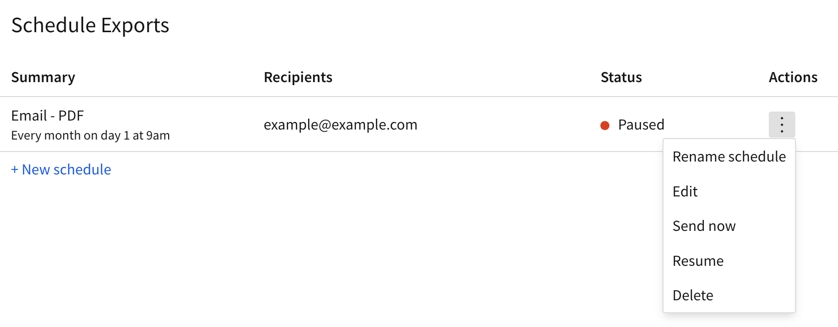
Last updated
Was this helpful?