Export workbook data
You can download an entire workbook, a specific workbook page, or a specific workbook element from Analytics Pro at any time. You can also schedule an export or send a scheduled export on-demand.
Export types and limitations
There are size limits for exports based on file type and export location. For more information, see Download and export limitations.
User requirements
The user can export the PDF version with read access, but must have write access to download CSV data and schedule exports.
Download an entire workbook
To download an entire workbook:
From the workbook menu (
), select Export, (only available with write access)

On the Exports dialog, keep the default selection of Direct download.
For Attachments, keep the default selection of Entire workbook and select the format of the file to download.
Click Export.
Download a workbook page
You can download a workbook page from the workbook page menu or from the workbook menu.
Locate the workbook page that you want to download and open the page menu (
) and select Export.
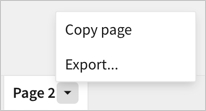
On the Exports dialog, keep the default selection of Direct download.
For Attachments, keep the default page selected or choose another workbook page.
Select the format of the file to download.
Click Export.
Analytics Pro downloads a file to your device.
Download a data element
In a published workbook, select the element.
From the element's menu, select More
.
Select Export and choose the file format that you want to download. The available options depend on the type of element.
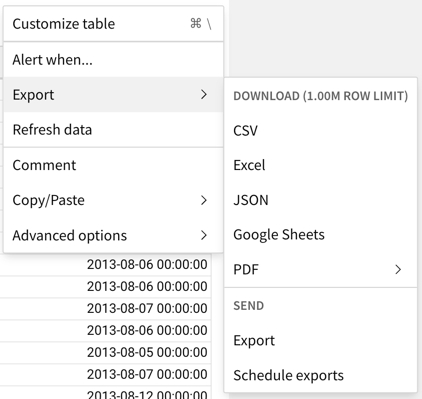
Last updated
Was this helpful?